All Opportunities
The All Opportunities page displays a list of the opportunities that you can view and for which you can register to receive notifications.
Two types of opportunities display on this page:
- Directed opportunities that were issued by an agency and directed to a specific group of vendors that includes your company
- Public opportunities, which can be viewed by all FedConnect users

Important
You will receive notifications only for opportunities from agencies that you specify in your user profile. You will not receive any public opportunities notifications until you configure your notification settings. You can, however, still view and respond to public and directed opportunities sent to your company, regardless of the agencies you select on the Notifications page. For more information, jump to Managing Your List of Agency Notifications.

Navigation
Sign in to FedConnect | All Opportunities
The following picture illustrates how the Opportunities page might look. Your results might vary. The list of opportunities has been filtered to display only the opportunities related to the search keyword "computers."
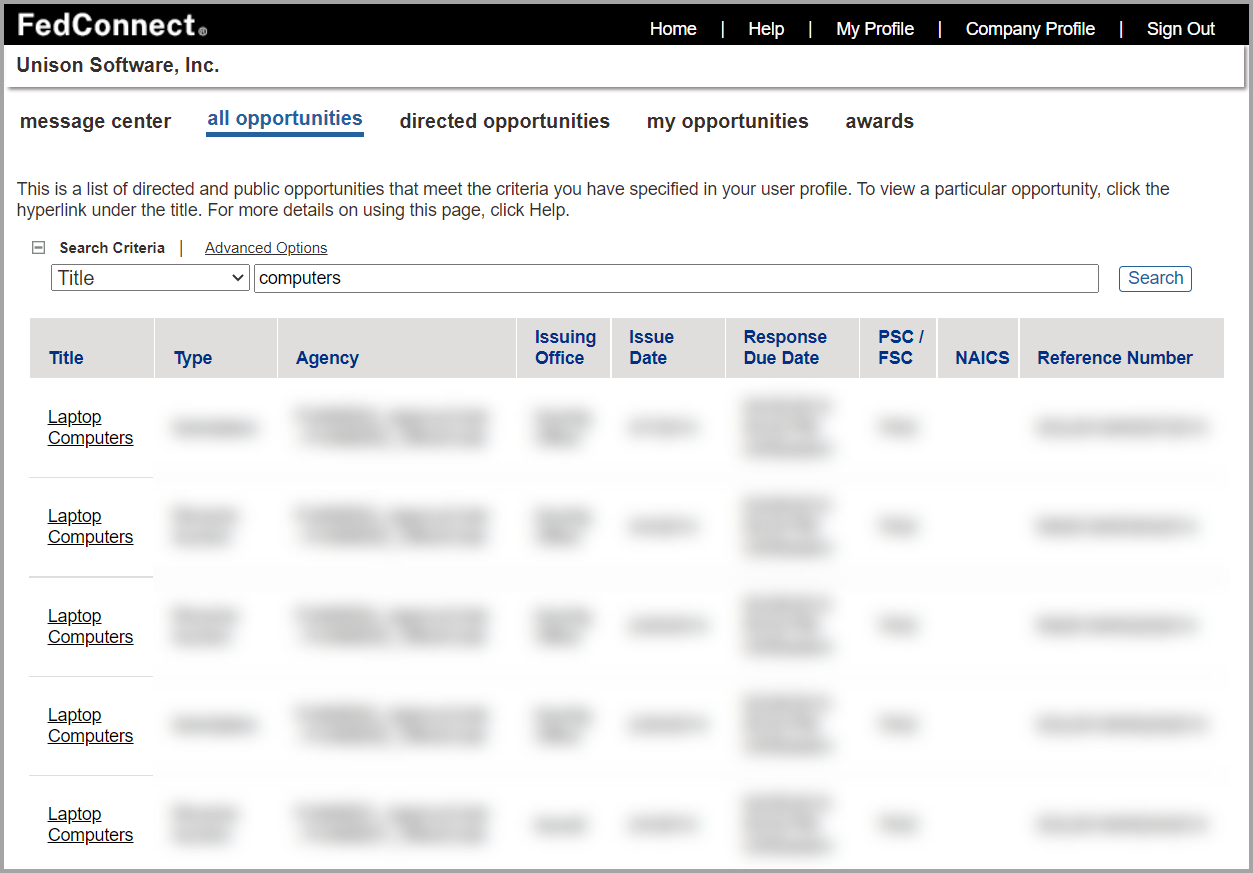
| Column | Description |
|---|---|
|
Title |
Displays the title of each opportunity in the list. Each title in this column is a hyperlink. Click a title's link to access the Opportunity page, where you can manage your responses. For more information, jump to Managing Response Team Tasks. |
|
Type |
Displays the document type for each opportunity in the list. It displays one of the following:
|
|
Agency |
Displays the name of the agency for each opportunity in the list. |
|
Issuing Office |
Displays the agency's issuing office for each opportunity in the list. |
| Issue Date | Displays the date on which each opportunity in the list was issued. |
| Response Due Date |
Displays the date on which each opportunity response is due. The information includes the time and the US/Eastern time zone to indicate that the date and time in the Response Due Date column apply to the US/Eastern time zone. |
| PSC/FSC | Displays the PSC/FSC code for each opportunity in the list. |
| NAICS | Displays the NAICS code for each opportunity in the list. |
| Reference Number | Displays the corresponding PRISM document number for each opportunity in the list. |
Sorting the List of Opportunities
There might be dozens or even hundreds of opportunities listed on the All Opportunities page, so the system enables you to sort your opportunities based on any of the columns that display on the All Opportunities page (see above). To sort your list of opportunities based on the criterion of a specific column, click the column heading. Click once to sort the list of opportunities by that criteria, in ascending (A-Z) order; click twice to sort the list of opportunities by that criteria, in descending (Z-A) order.

Note
The default sorting method is by issue date.

Examples
If you want to sort your list of opportunities based on issuing agency, beginning with Agency A and ending with Agency Z, click the Agency column heading once.
If you want to sort your list of opportunities based on the date responses are due, beginning with those that are due at the latest date, click the Response Due Date column heading twice.
Searching for Opportunities
Because you might have dozens or even hundreds of opportunities listed on the All Opportunities page, you have the ability to search for specific opportunities based on any of the criteria that display on the All Opportunities page. These include:
- Title
- Title/Description
- Type
- Agency
- Issuing office
- Issue date
- Response due date
- PSC/FSC code
- NAICS code
- Reference number
Additionally, you can conduct two types of searches: basic, which enables you to search based on one criterion, and advanced, which enables you to search based on multiple criteria.
| Field | Description |
|---|---|
| [Search Criterion] | Use the [Search Criterion] field to select one of the following criteria: Title, Title/Description, Agency, Issuing Office, PSC/FSC, NAICS, or Reference Number. |
| [Search Box] | Use the [Search Box] field to type the term(s) you want to search for that correlate to your selection in the [Search Criterion] field. |
| Field | Description |
|---|---|
| Title | In the Title field, type the title of the opportunity you want to use to filter the search data. |
| Title/Description | In the Title/Description field, type the title or the description of the opportunity you want to use to filter the search data. |
| Type |
In the Type field, select the type of opportunity you want to use to filter the search data. You can choose from:
|
|
Agency |
In the Agency field, type the name of the agency you want to use to filter the search data. You can type up to 50 characters. |
| Issuing Office | In the Issuing Office field, type the name of the issuing office you want to use to filter the search data. |
|
Issue Date From/To |
In the Issue date field, in the From and To fields, respectively, type or select the earliest and latest dates you want to use to filter the search data. |
|
Response Due Date From/To |
In the Response due date field, in the From and To fields, respectively, type or select the earliest and latest dates you want to use to filter the search data. |
| PSC/FSC | In the PSC / FSC field, type the product service code or federal supply code you want to use to filter the search data. |
| NAICS | In the NAICS field, type the North American Industry Classification System code you want to use to filter the search data. |
| Reference Number | In the Reference number field, type the reference number you want to use to filter the search data. The reference number corresponds with the opportunity's document number from the agency's contract management system. |
